Welcome to the newly redesigned British Columbia Association of Travel Writers blog, a place where BCATW members can talk amongst themselves and tell stories the way they want. Built in WordPress, this site has many features available to you, the “Editor.”
By now you should have received an email with your ID and Password. Login at: https://bcatw.org/wp-admin/ – a good page to bookmark.
In the WordPress Dashboard, you’ll see the Navigation Bar to the left. It contains all the drawers in which to put stuff. What you can do is:
and more, but please don’t touch anything else. The slider only holds 10 photos, so the rotation will be handled by the adminstrators. Please email your 1000 x 360 pixels photos with captions to Karoline Cullen.
Let’s get started posting at BCATW.org!
Click on Pages>Add New. Give the new page a title- your name. On the far right, click Save Draft. You will see a permalink appear under your page title. This is how the internet will read your page’s URL.
Add all your telephonic and social media coordinates in the Edit box. Next, add your biographical information. Then, add links to your clips.
How to add links? With the text selected, click on the chain link icon among the tools topping the Edit box. In the Insert/edit link window, add the URL and the title and check the Open link in a new window box. Your link is now hot.
Note: Pre-size your image to a maximum of 600 pixels for faster loading.
Position your cursor at the top left of your Edit box and click on the Upload/Insert camera icon just above the tool icons. That will take you to the Add media window where you can select or drop files. Once your photo is selected and uploaded it gets a Media library box. That box has all the info you need to have and give for your photo. Giving the photo a good title, alternate text and description means better juice for search engines. For Alignment, choose Left . For Size, choose Medium Click Insert into Post and your photo will be added to your page.
Save Draft. View Page. How does it look?
Search Engine Optimization
We’ve added a powerful search engine optimization (SEO) tool to help our pages get seen by search engines. It includes fields for:
Focus Keyword – a descriptive word or phrase mentioned on your page, like your name
SEO Title – your name plus British Columbia Association of Travel Writers
Meta Description – 156 characters all about you that appears on the search results page
Meta Keywords – keywords about you.
By watching the Snippet Preview at the top you can see how what you enter will affect your search engine display. Clicking on Find Related Keywords and Generate SEO Title gives you some analysis of how your words will rank. For yet more feedback, press Page Analysis. It will give you ideas on how to optimize your page. Play with it.
Publish
When all looks perfect, press Publish. The first time you hit Publish, an email alert will be sent to the membership and all subscribers, including the first sentence and site link. Never change your title too long after you publish as that will break your permalinks. Then, start Googling your name to see how quickly your page is picked up by search engines.
Make changes as needed. Repeat.
Note: Your page will NOT automatically appear in the Main Navigation Bar on the site. This is a function that only Administrators can perform. If we don’t respond quickly after seeing the email alert about your page, please email either Karoline or Mari about getting added to the Navigation Bar.
You too can post blogs on the BCATW. Here is the criteria:
How To’s and announcements only. This is not the place to post your latest travel story, but if your latest story has been recently published, you can write about the story and the publisher and add a link to the story. If the publication doesn’t have a web page up, you can add a Pdf of it to the Media Library and link to that.
The Edit pages for Post and Page are nearly identical. With both, it’s best to compose your post in a Word program – without any formatting – and copy and paste the text into the Edit box. Save and add photos and links as needed.
Other things to complete on the Post page:
Categories – Check on appropriate category: News or Tips.
Tags- Add tags so the search engine can search for them.
Excerpt – A line or two of text.
SEO – Same as with your Page, fill in all the necessary keywords and descriptions, heeding the advise of this plugin.
Slug – The title.
Author – Pull down your name.
Tip! Revisions – If you ever get so mucked up you want to go backwards this is the place to find your last saved versions and revert to them.
After you’ve written your first BCATW post, please alert either Karoline or Mari to review it for formatting etc. We will either give you the go-ahead to publish or we’ll ask you to make changes before publishing. The next time, we’ll trust you to apply that feedback so you can just go ahead and publish at will.
On the left navigation bar click on Profile. There are settings you can set to apply to you alone. There are also fields for more information about you. And you can change your password here.
Have fun and happy blogging!
(If you have any questions about using the site, please posit them in the comments, so that other may learn from them. Thanks!)
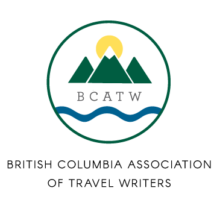

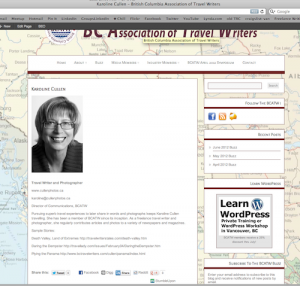
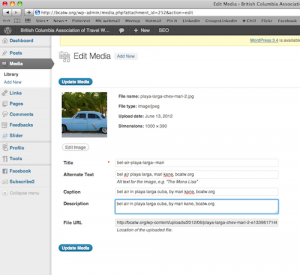
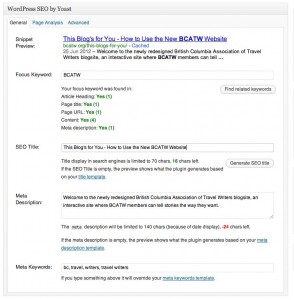
The Links Color is now working. Hope you like rust.